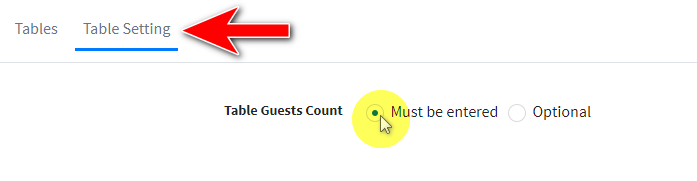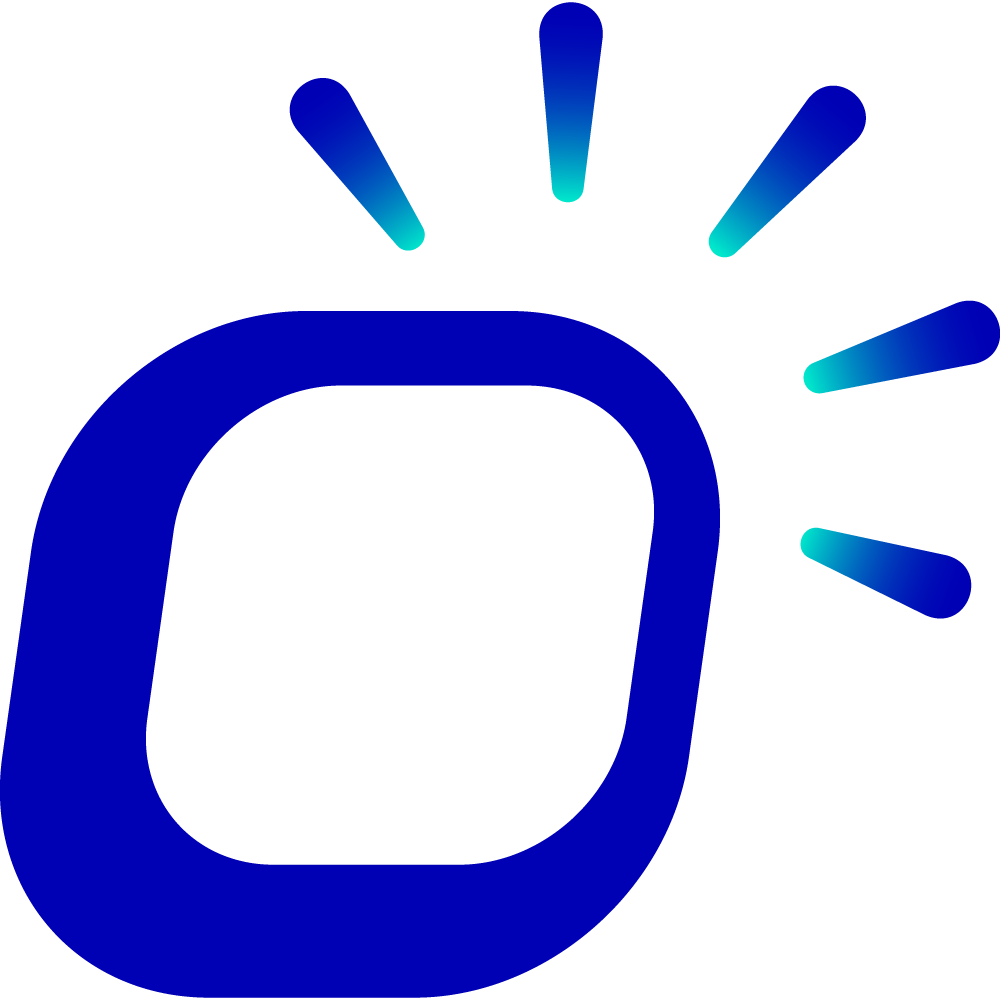Free Table
Free Table
Taptouch POS system comes with a QR-code ordering service that doesn't require monthly fees. You can create tables with table numbers and associate them with QR codes for convenient customer ordering.
Tips
We recommend using an iPad or Android tablet with the Chrome browser installed and downloading a QR-Code recognition scanning software.
If you're using an Android tablet, we suggest downloading "QR & Barcode Scanner."
Open the Taptouch backend and go to > Setting > Tables. Click on New to create a new table.
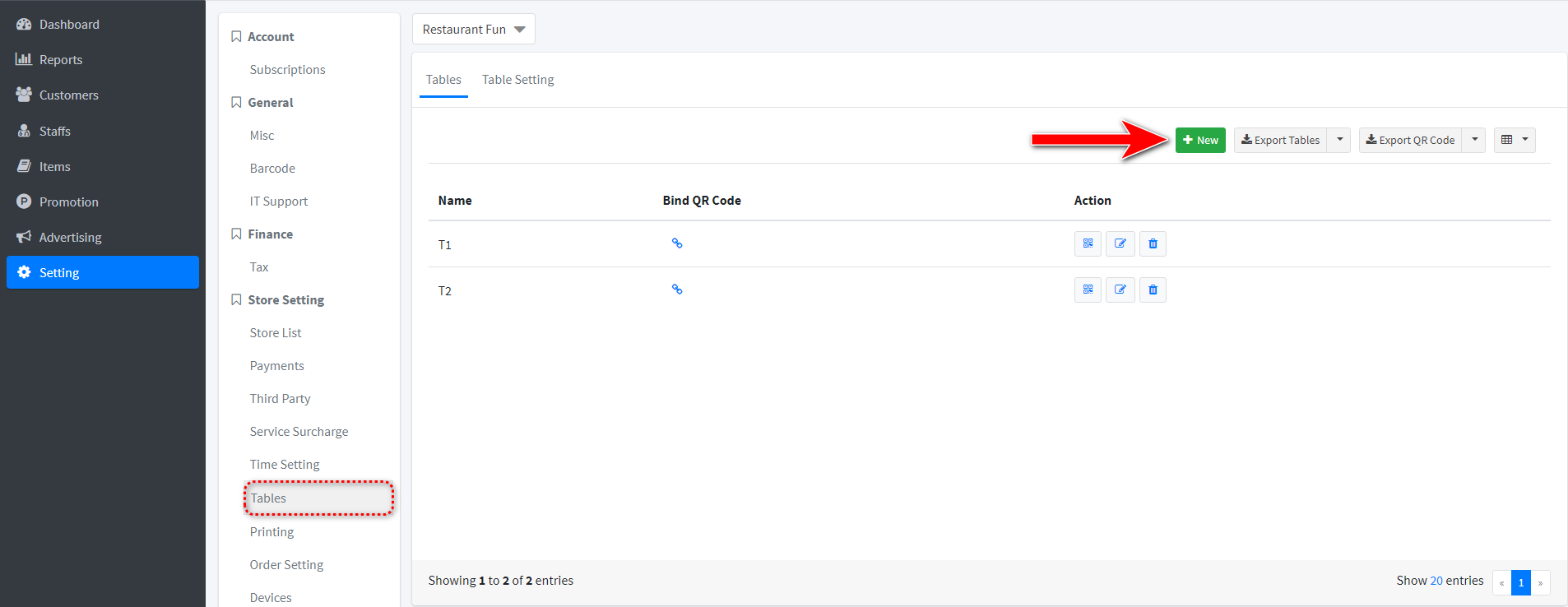
Enter the name for the table, then click Save.
Use a QR-code recognition scanning software to scan the QR code you want to associate with the table. Copy the URL obtained from the scan.
Select the table from the list, click on the chain icon next to Bind QR Code, and paste the URL you copied in step 3. Once the system matches the link, click Save.
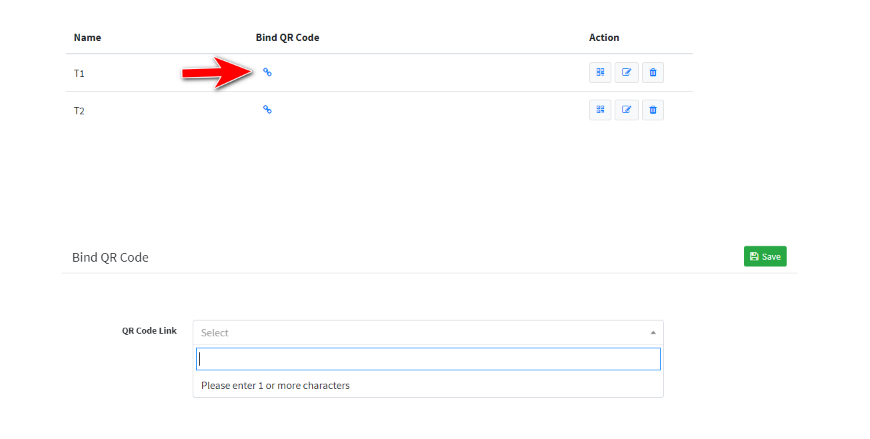
If you need to confirm the number of guests at the table before placing an order, you can click on Table Setting. Check Must be entered for Table Guests Count, then click Save.