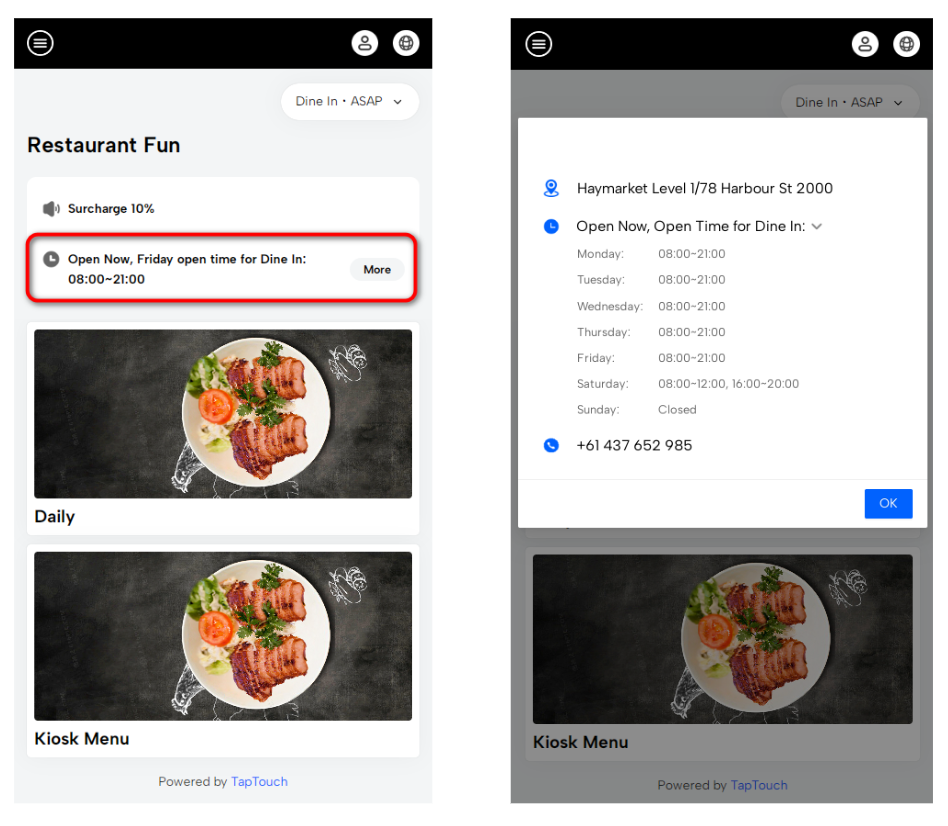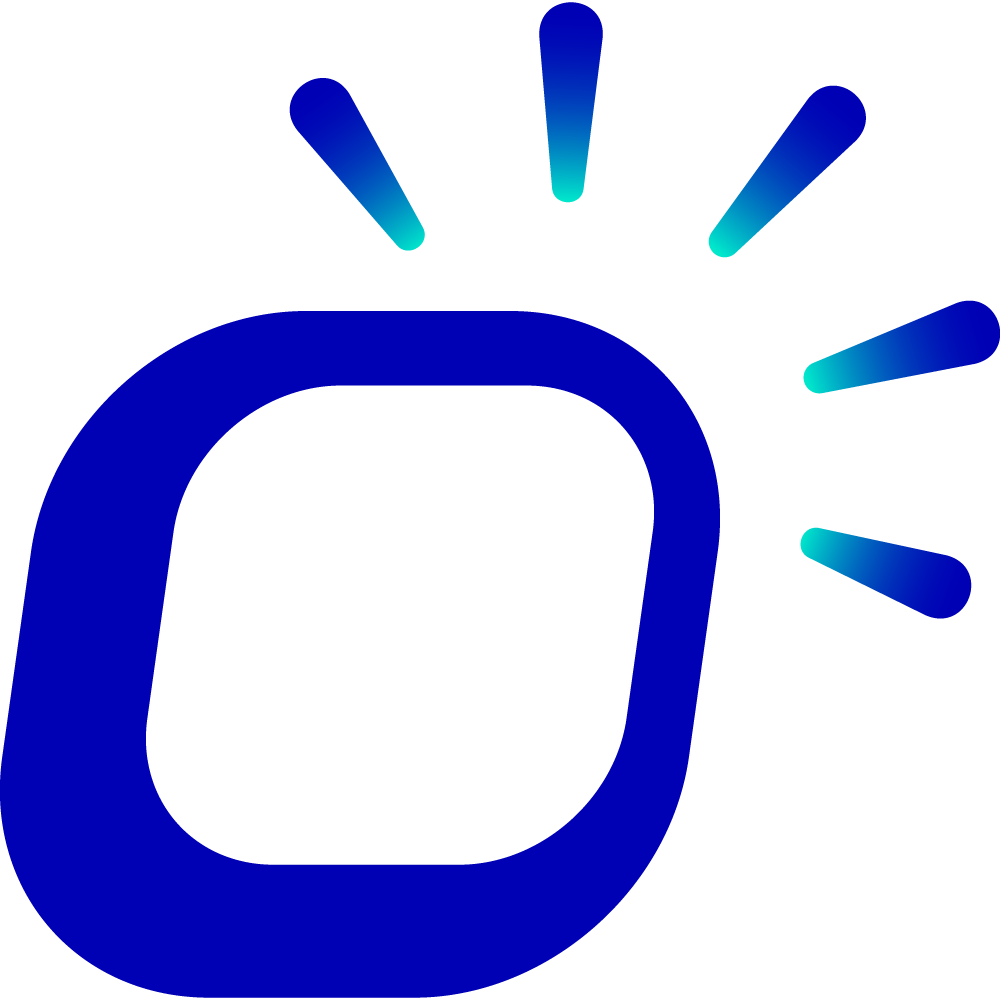Open Time
Open Time
You can flexibly set the open time for your store based on different customer dining scenarios to meet business needs. The store's open time can be categorized into four types:
Opening Hours: Customers choosing to dine in at the restaurant.
QR Table Service Hours: Customers using QR codes on tables for table service ordering.
Take Away Service Hours: Customers opting for take-away service by picking up their orders at the store.
Delivery and Third Party Service Hours: Hours for delivery services, where customers place orders through third-party platforms like UberEats and Hungrypanda.
When customers place orders through QR code scanning, Member App, or third-party delivery platforms, they can check the store's open time to select a suitable dining time.
Setting Store open time
For different customer dining scenarios, set the store's open time for each day of the week in the backend. For example, adjust the start and end times of business, add multiple time intervals, or pause operations.
Log in to the Taptouch backend using the Chrome browser on your computer.
Navigate to Setting > Store Setting > Time Setting from the left navigation bar.
In the Open Time section, locate the Opening Hours tab, and set the default open time for the restaurant's dine-in service.
Choose a specific day from Monday to Sunday.
If closing for the day, turn off the Open toggle switch.
Click the pencil icon on the right to edit the start and end times for that day. Clicking + to add multiple operating time slots.
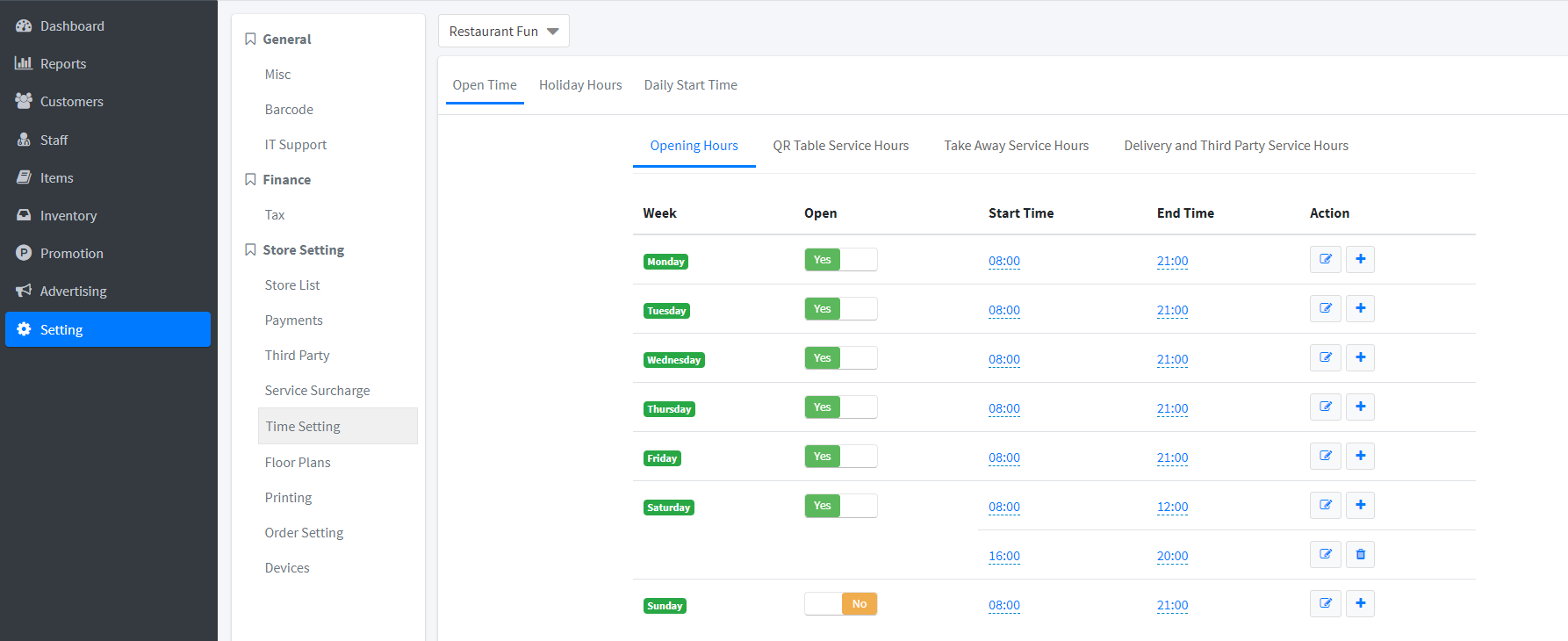
The open time for other customer dining scenarios default to those of the Opening Hours. If you wish to adjust them individually, take UberEats as an example:
Click the Delivery and Third Party Service Hours tab.
Turn off the Same as Opening Hours toggle switch and configure the open time.
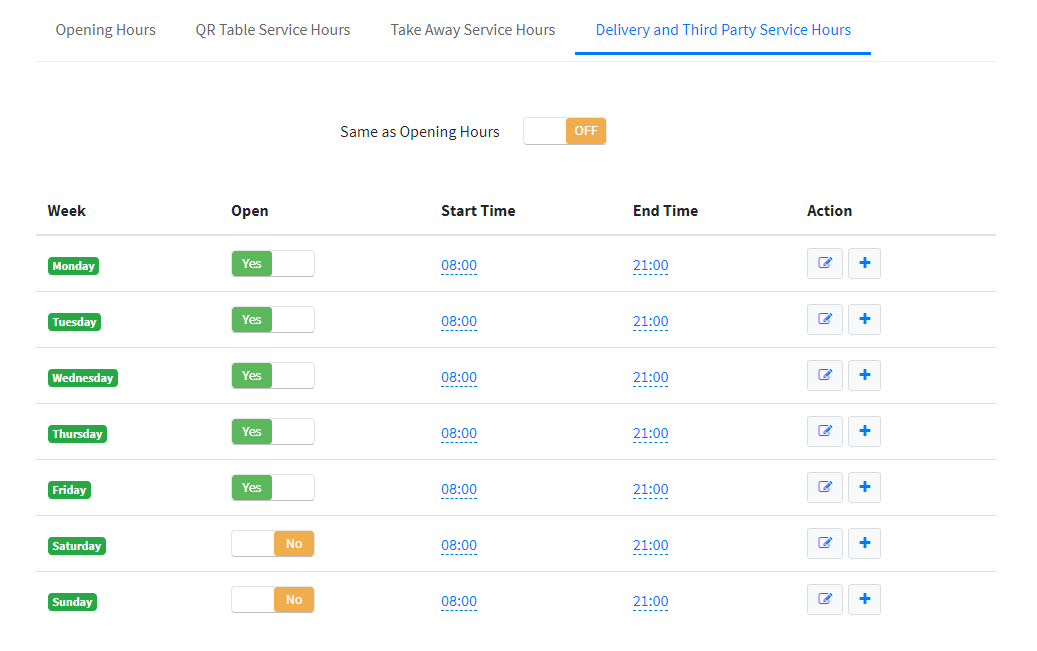
After setting the store's open time, synchronize the changes on the POS to make them effective.
Viewing open time during Customer Orders
When customers place orders through QR code scanning, Member App, or third-party delivery platforms and enter the store's homepage:
If it's outside the store's open time, the system will prompt that ordering is not available.
If the store is open, after customers choose the fulfillment type, the system will display the corresponding open time for that fulfillment type. Clicking More to view a detailed schedule of open time, facilitating the selection of a suitable dining time.