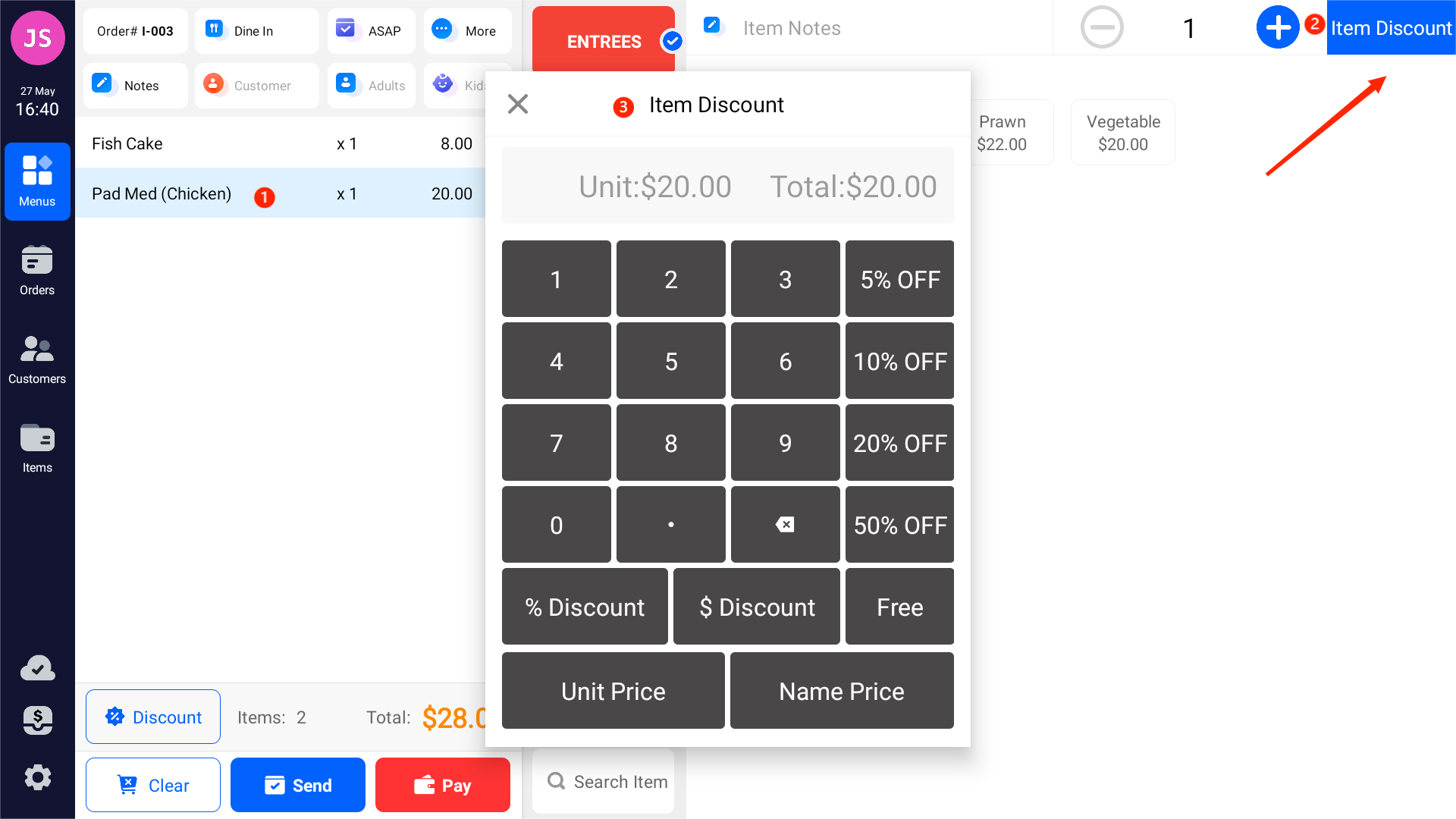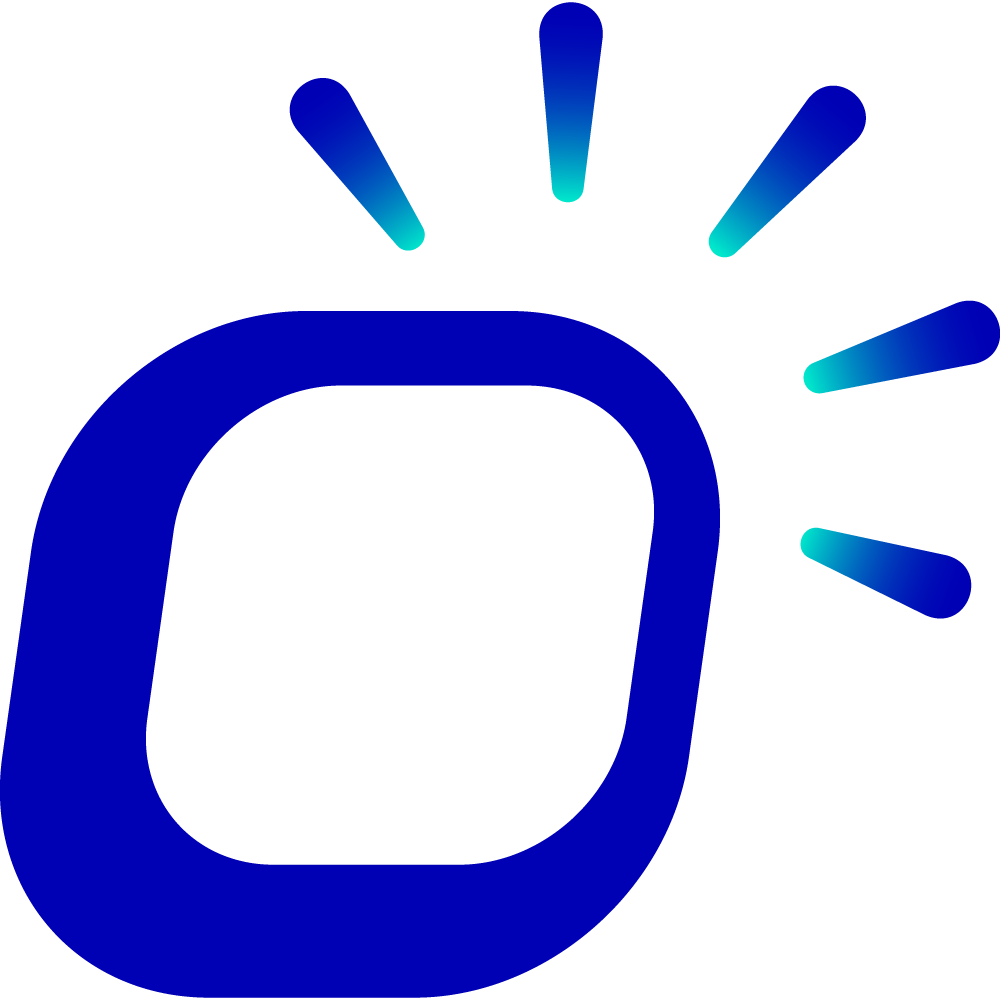Discounts
Less than 1 minutePOSUsageDiscount
Order Discounts
After the customer has ordered the items, you can click on the Discount button located at the bottom-left corner to apply a discount to the entire order.
Note
The free version only supports manual discount settings and does not offer customized discounts.
- Enter a number (e.g., 15) on the keyboard and select "% Discount" to apply a percentage discount to the order (15% OFF).
- Enter a number (e.g., 15) on the keyboard and select "$ Discount" to apply a fixed amount discount to the order ($15 OFF).
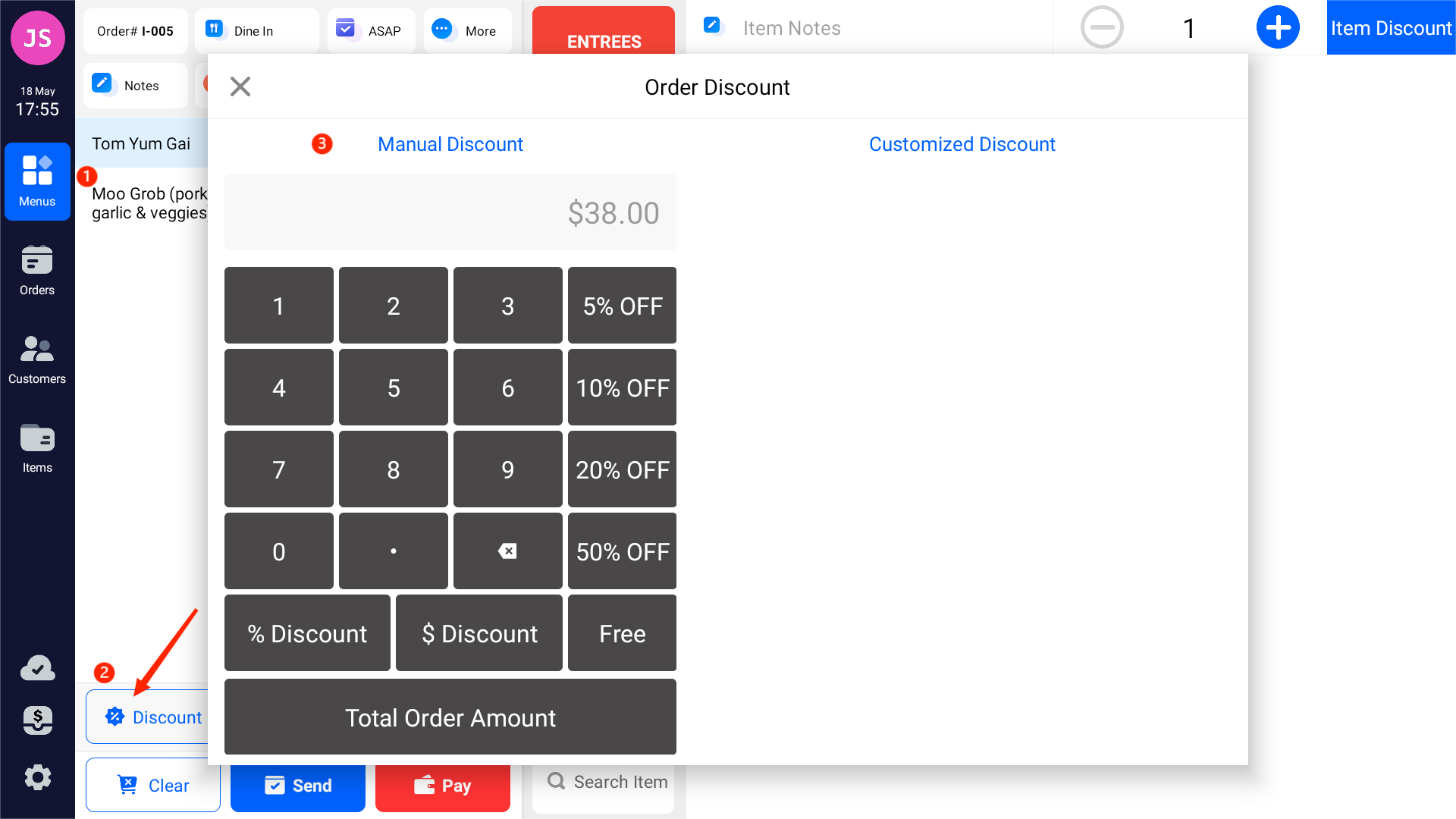
Item Discount
For item discounts, you can set discounts for specific items. You can select the items you want to apply a discount to in the order and choose Item Discount on the right side to set the discount for that item.
Note
Items participating in item discounts will not be eligible for overall order discounts.
- Enter a number (e.g., 15) on the keyboard and select "% Discount" to apply a percentage discount to the item (15% OFF).
- Enter a number (e.g., 15) on the keyboard and select "$ Discount" to apply a fixed amount discount to the item ($15 OFF).