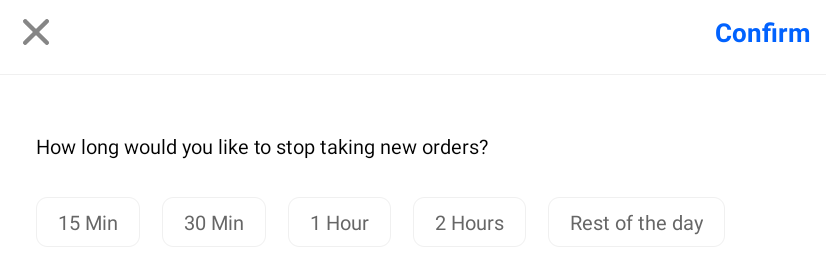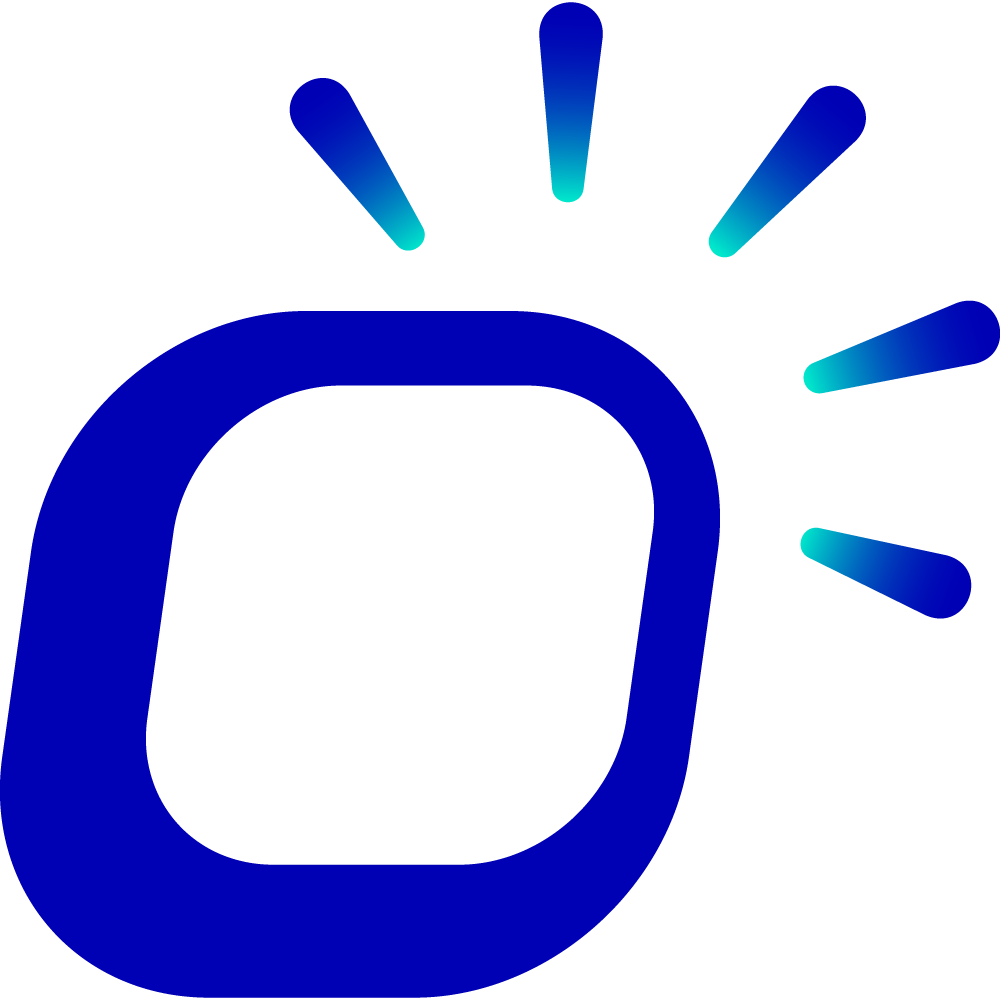How to temporarily stop taking new orders for a few hours?
How to temporarily stop taking new orders for a few hours?
When there is an overwhelming number of orders, the store temporarily stops taking new orders for a few hours to manage the peak business period.
Stop taking new In-Store Orders
There are typically two scenarios for in-store ordering: customers placing orders on the POS or scanning the QR code on the table.
If you want to stop taking in-store orders, you can pause POS ordering services and set the available time for tables in the backend.
Log in to the Taptouch backend using the Chrome browser on your computer.
Navigate to Setting > Store Setting > Time Setting from the left sidebar.
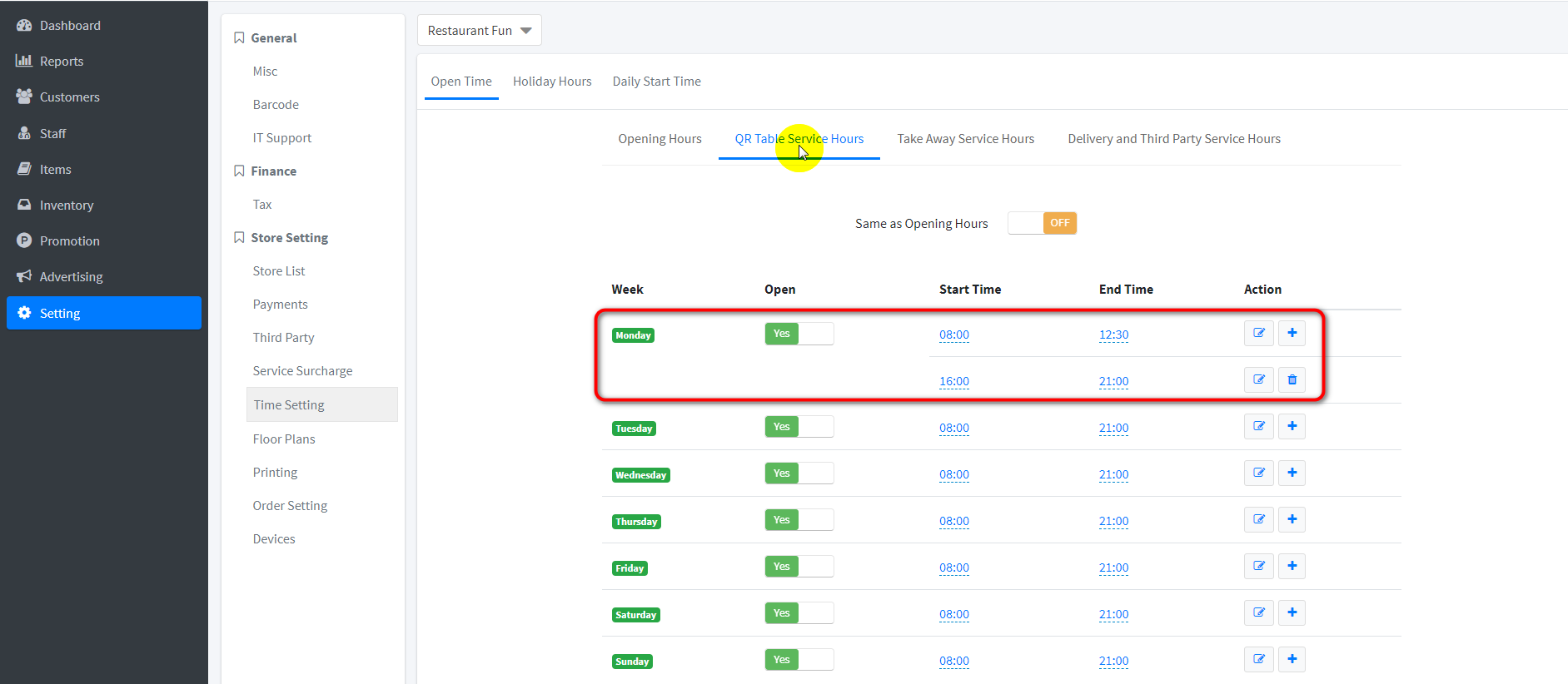
Click on QR Table Service Hours and turn off the Same as Opening Hours toggle. Set the available time for QR tables.
Based on the day of the week, modify or add the available time slots for tables on the right side of the list. For example, if it's Monday, the table is available from 8:00 to 12:30 and 16:00 to 21:00. During the 12:30 to 16:00 time range, customers cannot scan the code to place orders.
Stop taking new Online Orders
When store becomes extremely busy, you can temporarily stop taking new orders from Taptouch online store and third-party delivery platforms using the POS system. You can set the pause duration for 15 minutes, 30 minutes, 1 hour, 2 hours, or even pause until the end of the day (midnight 12:00 AM). The system will automatically resume order taking when the pause period ends.
As an example, let's consider pausing order acceptance from the UberEats delivery platform:
On the main POS, long-press the Orders icon on the left navigation bar.
In the pop-up window, enable Stop Taking New Orders From Uber Eats.
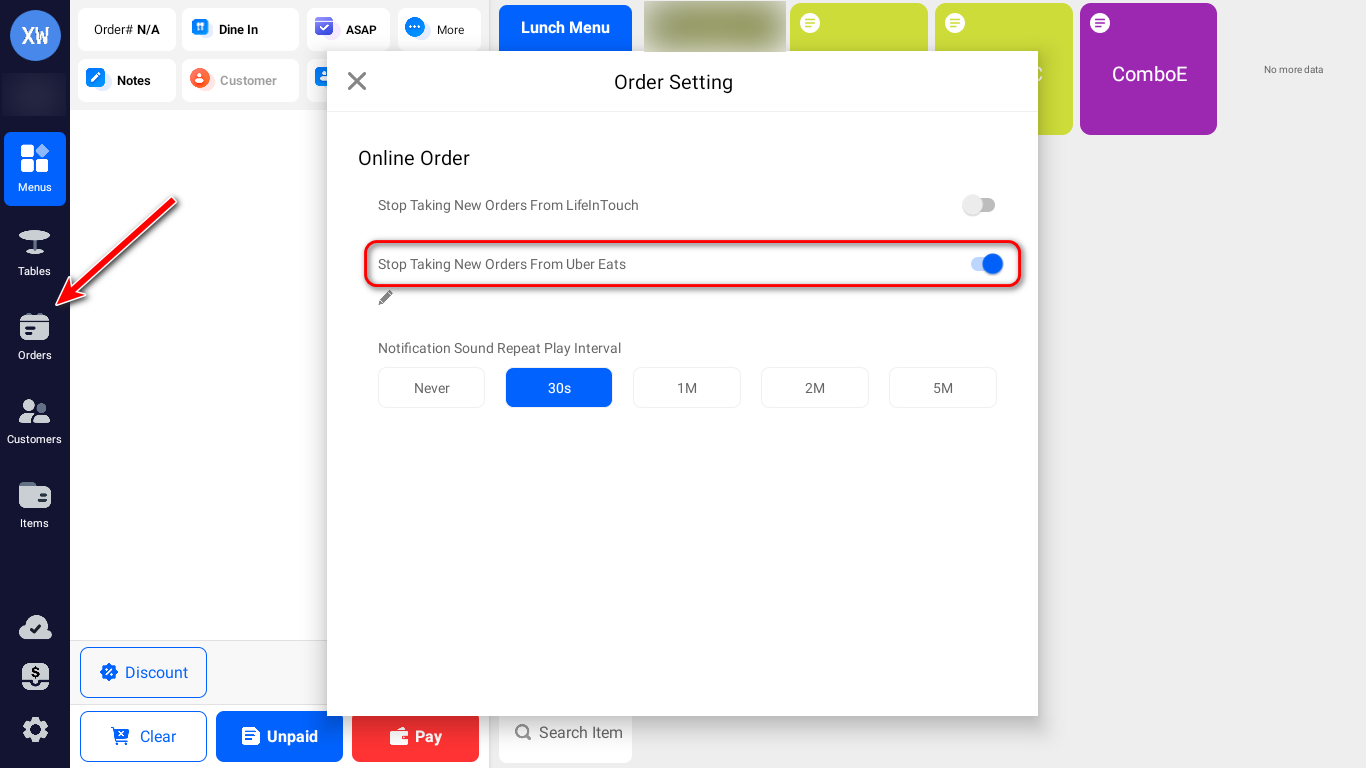
Choose the duration for pausing order taking, then click Confirm to save.