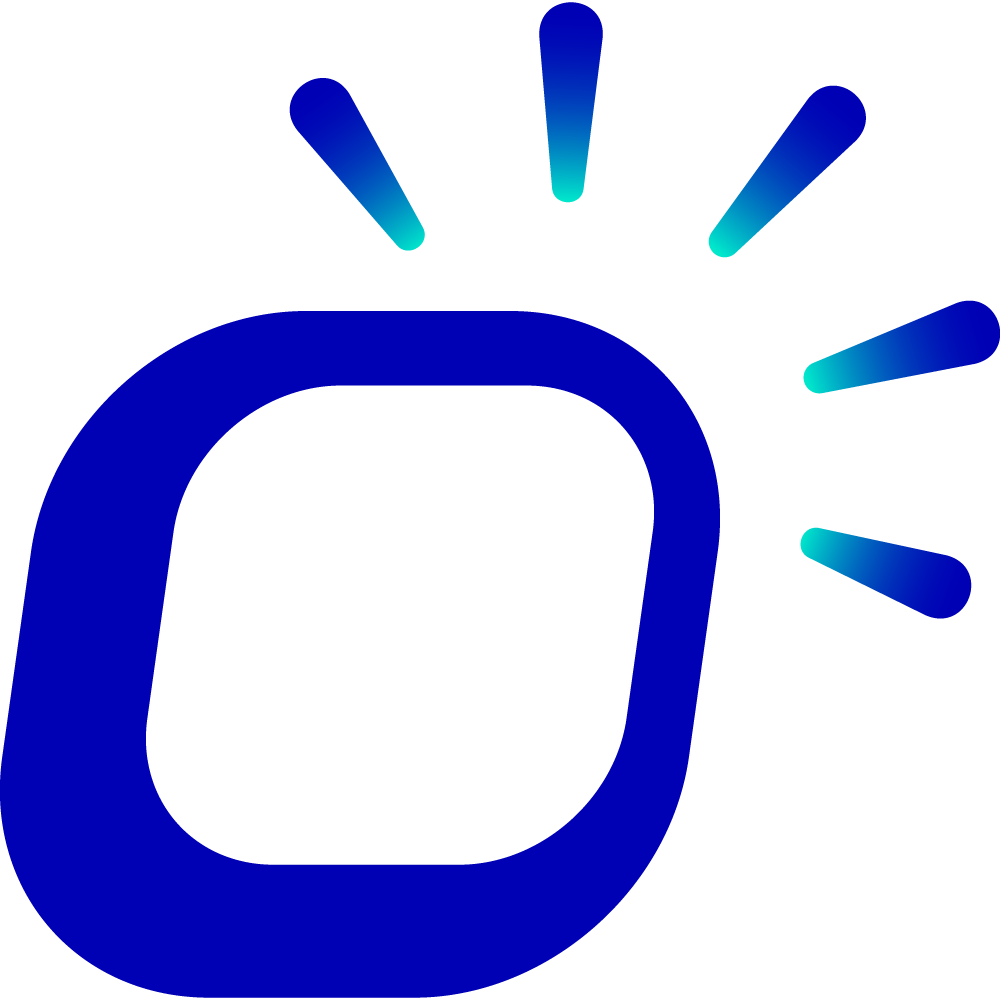How to enable security protection for QR Table to prevent malicious ordering?
How to enable security protection for QR Table to prevent malicious ordering?
QR Table allows customers to place orders by scanning the QR code on the table, providing convenience for ordering. However, this also brings potential risks. To prevent losses due to malicious ordering, it is recommended to enable security measures for QR Table.
Log in to Taptouch backend using the Chrome browser on your computer.
Navigate to Setting > Store Setting > Floor Plans from the left navigation bar.
Click on Table Setting to go to the table settings page.
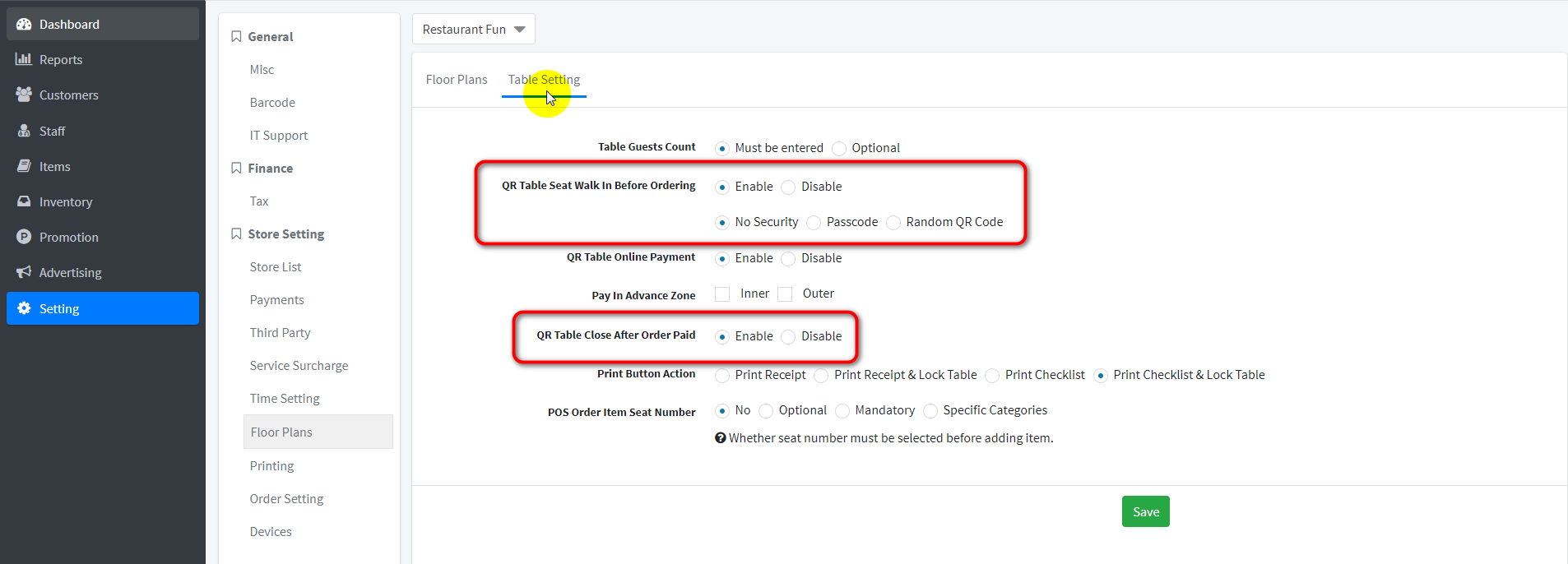
Enable Seat Walk In Before Ordering. There are three security protection options:
No Security: After scanning the QR code, the system will prompt that customers can only place orders after the waiter assists in opening the table on the POS terminal.
Passcode: After scanning the QR code, the Receipt printer will automatically print a Passcode. Customers can only open a table and place orders by entering the correct Passcode.
Random QR Code: After scanning the QR code, the Receipt printer will automatically print a QR Code. Customers need to scan the newly printed QR Code to open the table and place orders; the QR code on the table is no longer valid.
Enable QR Table Close After Order Paid. This automatically locks the table after the customer pays the order, preventing others from scanning and placing malicious orders.
After making these settings, click Save to save the changes.
Click the cloud icon at the bottom left corner of the POS terminal to synchronize and apply the configurations.
Tips
The printed Passcode or QR Code is only valid for the security verification of the current table opening. After the customer settles the bill at that table, it cannot be used again.
After synchronization on the POS terminal, go to the Tables page, select the table, click the Table Open button to open the table, and print the Passcode or QR Code. Clicking New Order will not print; in this case, you can manually print from the More menu.
With these configurations, you have implemented security measures for QR Table. Customers need to verify their identity before opening a table, preventing unauthorized table openings. Additionally, tables are automatically locked after customers pay their orders, preventing further malicious scanning and ordering.