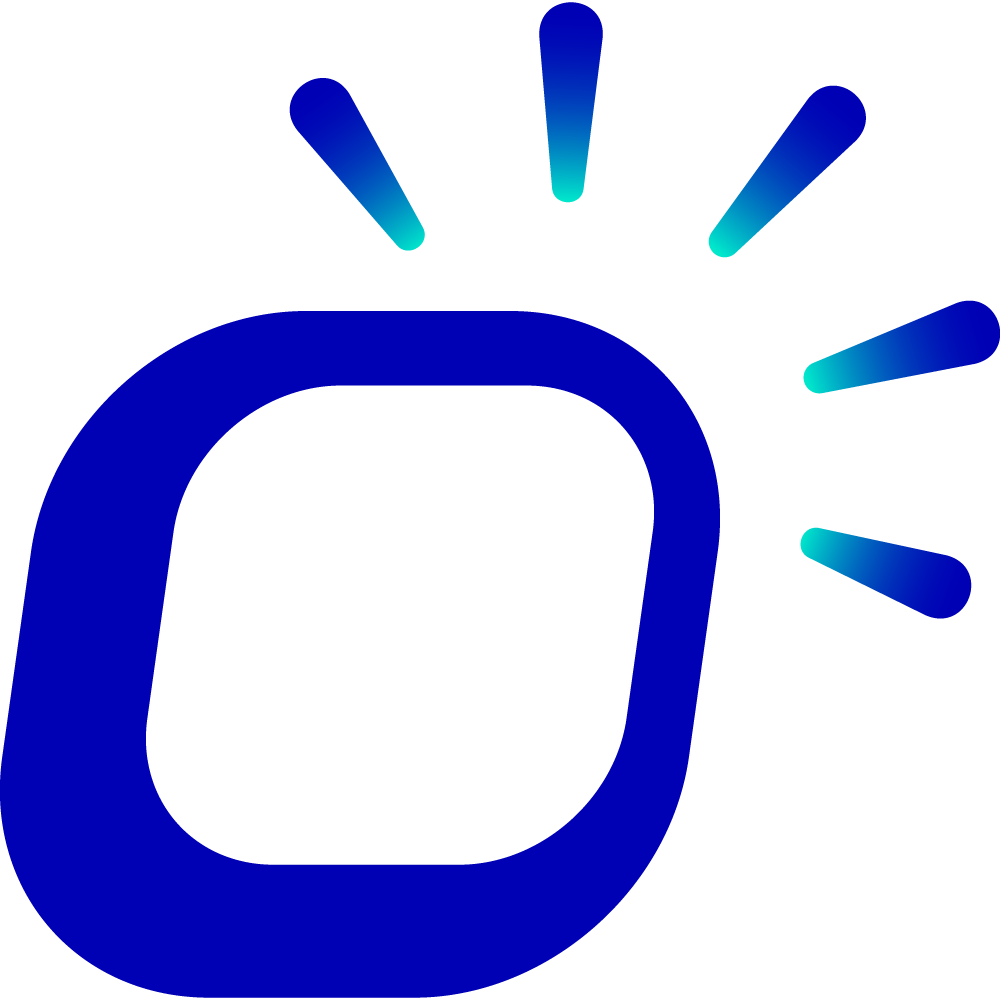Why are the menus on the Kiosk and POS terminal not synchronized?
Why are the menus on the Kiosk and POS terminal not synchronized?
The menu used on the Kiosk is by default synchronized with the main POS terminal. If a menu is displayed on the POS terminal but not on the Kiosk, it could be due to the menu being hidden on the Kiosk or the menu not being supported for use on the Kiosk.
Tips
If you encounter any issues while checking and configuring the menu, feel free to contact the Taptouch support team for assistance.
Checking if the menu is hidden on the Kiosk
Log in to the Kiosk device and navigate to the menu by clicking on the "Menu" tab at the top of the ordering page.
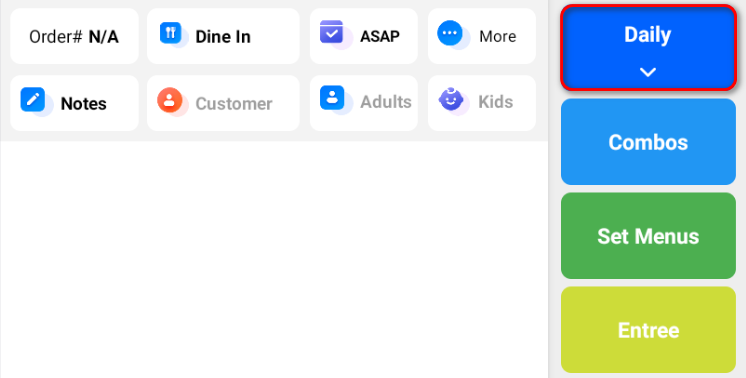
(Optional) If there are multiple menus on the Kiosk, click Edit on the popup page.
In the menu list, find the menu that is not synchronized with the POS terminal and toggle the Visible switch to turn it on.
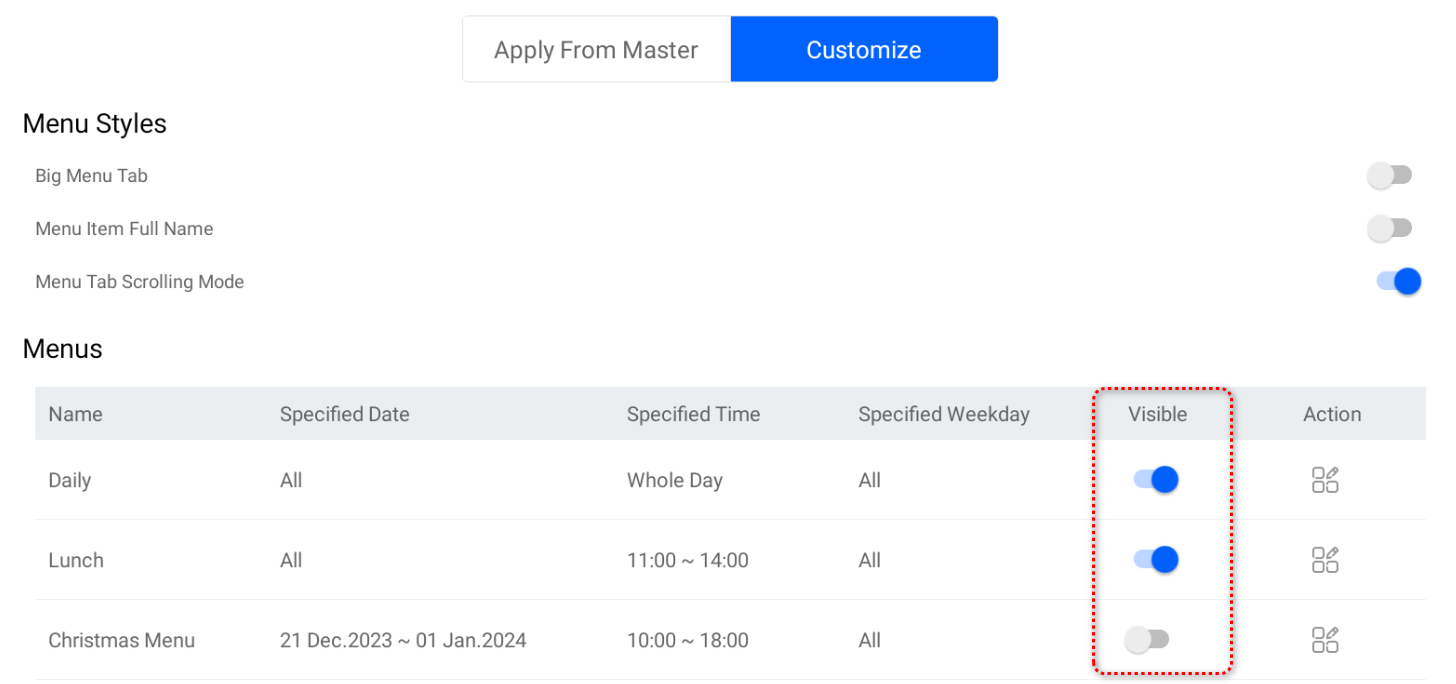
Click Save to apply the changes.
Checking if the menu is supported for use on the Kiosk
Log in to the Taptouch Backoffice using the Chrome browser on your computer.
Navigate to the Items > Menus > Menu List page from the left-hand side menu.
Find the menu in the list that is not being synchronized between the Kiosk and POS terminal, and click on the edit icon on the right.
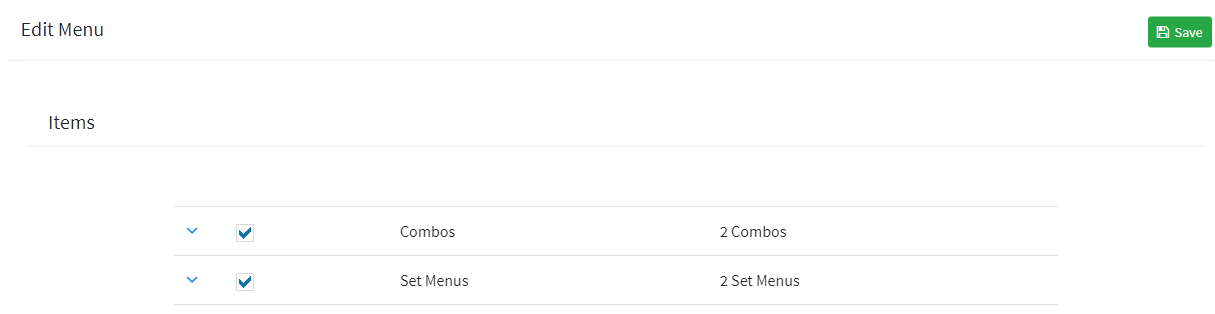
In the edit menu page, find Available Channels, and select both POS and Kiosk from the dropdown menu.

Click Save to apply the changes.
Once set up, synchronize on the POS terminal to make the changes effective.