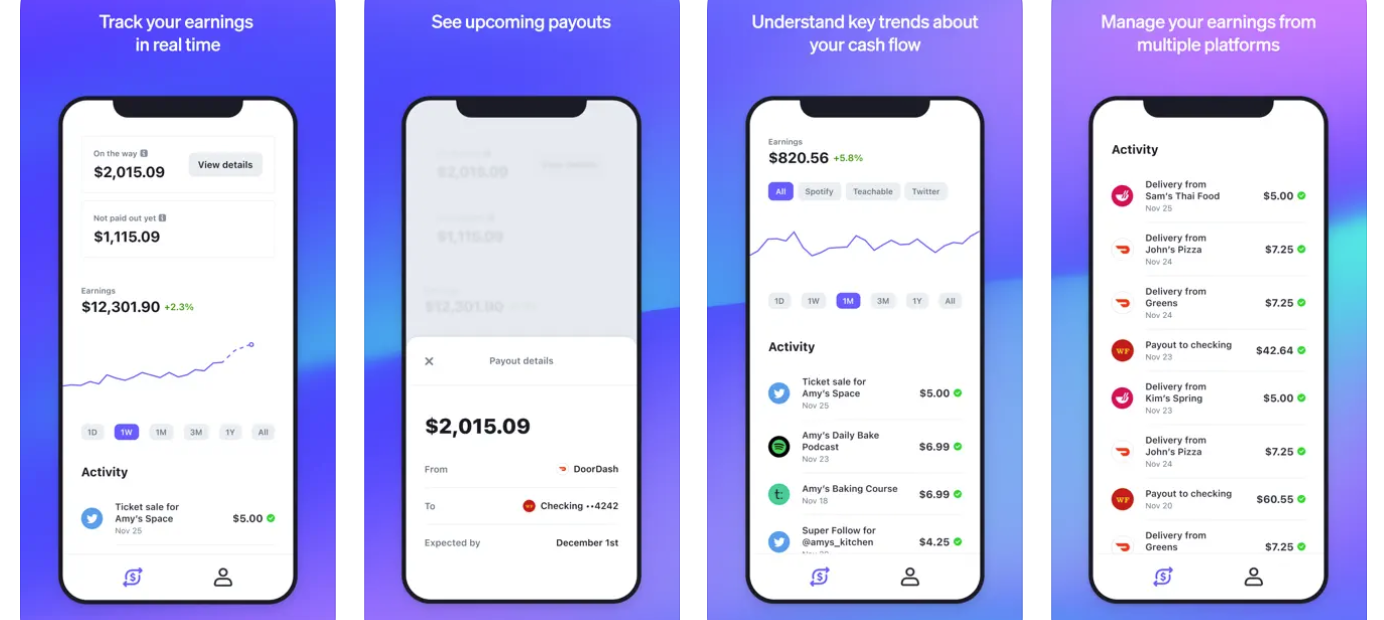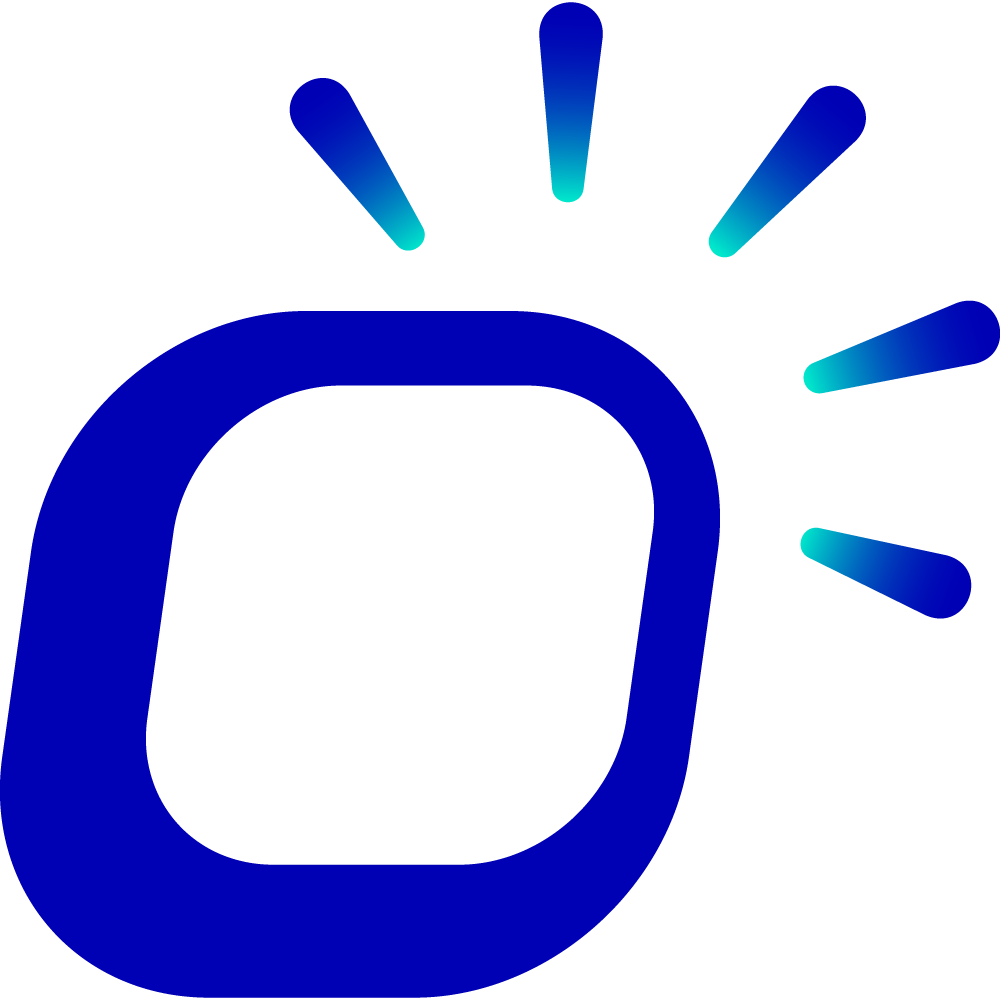How to update your stripe account to "express connected”?
How to update your stripe account to "express connected"?
Taptouch, as a new generation of omnichannel commercial POS system, offers merchants a unified solution for multichannel sales.
To further enhance customer experience, reduce operational costs, and obtain better support, we need to upgrade the payment system of all online shops and QR ordering systems to Stripe Express accounts, in accordance with the Stripe market operational requirement.
Tips
The entire upgrade process takes approximately 20 minutes. Materials you’ll need to prepare include: company’s ABN (Australian Business Number) and other related details, company’s bank account information, Director’s driver’s license, and a smartphone with camera capabilities.
Stripe Express Payout Cycle
After customers make payments, the merchant's account doesn't receive the funds immediately. The settlement process for payments follows these rules:
Every Monday is designated as the billing cycle start day, settling the previous week's transactions.
Amounts from the billing day and the preceding two days are not included in the current settlement and will be processed on the next billing cycle(T+2).
For example, for a billing cycle starting on 08.07, transactions from 07.29 to 08.04 will be settled. Amounts from 08.05 to 08.07 will be processed on the following billing cycle (08.14).
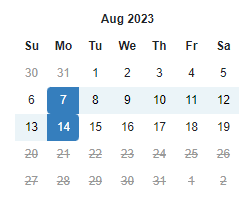
Advantages of upgrading to Express account
| Features | Standard Account | Express Account | Comments |
|---|---|---|---|
| Setup | Complex | Easier | |
| Dashboard | Complex & hard to understand | Light, clear & direct access | Dashboard button from Taptouch with business only related information |
| Account Fee | Shop | Covered by Taptouch | $2/account/month |
| Payout Fee | Shop | Covered by Taptouch | 0.25% + $0.25/time |
| Payout Speed | 2 business Days (default) | 5 business day (default) | Talk with us for high volume fast payout |
| Transaction Fee | 3% + 1.75% + $0.3/order | 2% + 1.75% + $0.4/order | Talk with us for over $20K/month |
Disconnecting Standard Account
Open the Taptouch backend and navigate to the > Setting > Payments page.
Locate the Stripe Standard payment method and click on the delete button on the right.
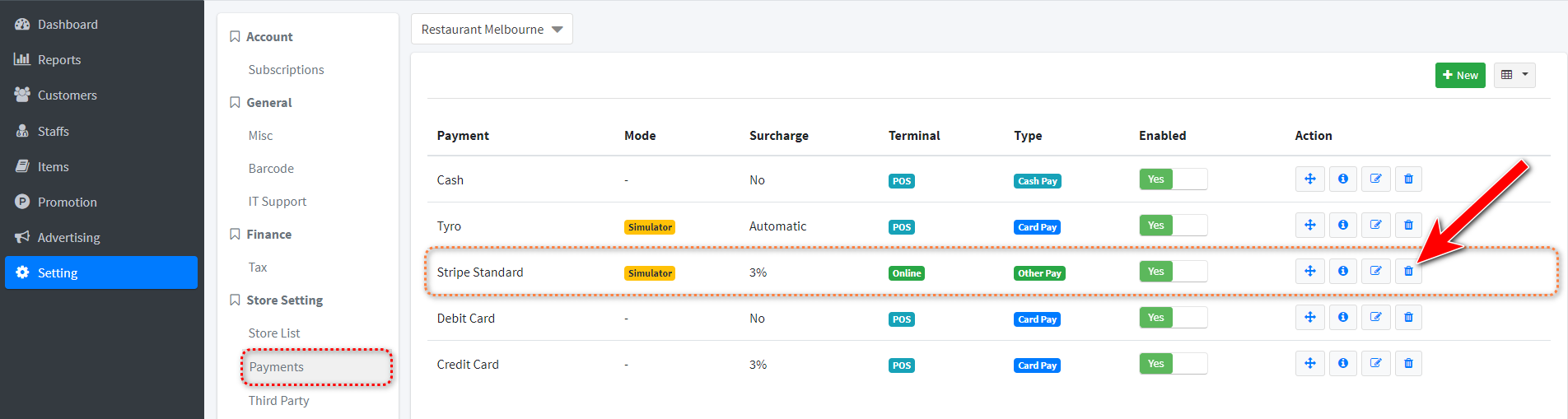
Creating and Linking a Stripe Express Account
Adding Stripe Payment Method
On the > Setting > Payments page, click New to add an online payment method and choose Stripe.
Refer to the following image to configure the Stripe Express payment method:
Tips
If you need to pass on payment costs to end users, you can choose to enable Surcharge and set the rate.
Based on market research, it's recommended to set it between 1.2% to 2% to avoid impacting online sales.
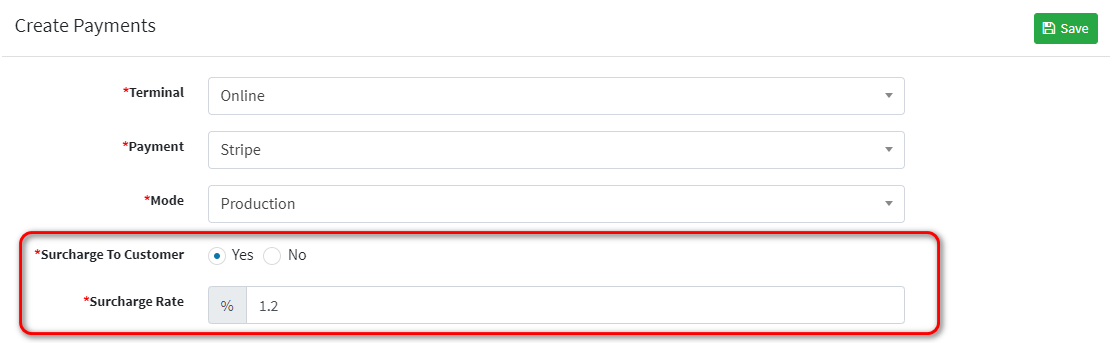
After filling out the information, click Save.
On the pop-up page, click Connect with Stripe to go to the website and create a Stripe Express account.
Creating a Stripe Express Account
Suggest using the same email from an existing Stripe Account to save time. You will get a verification code SMS once email is inputted.
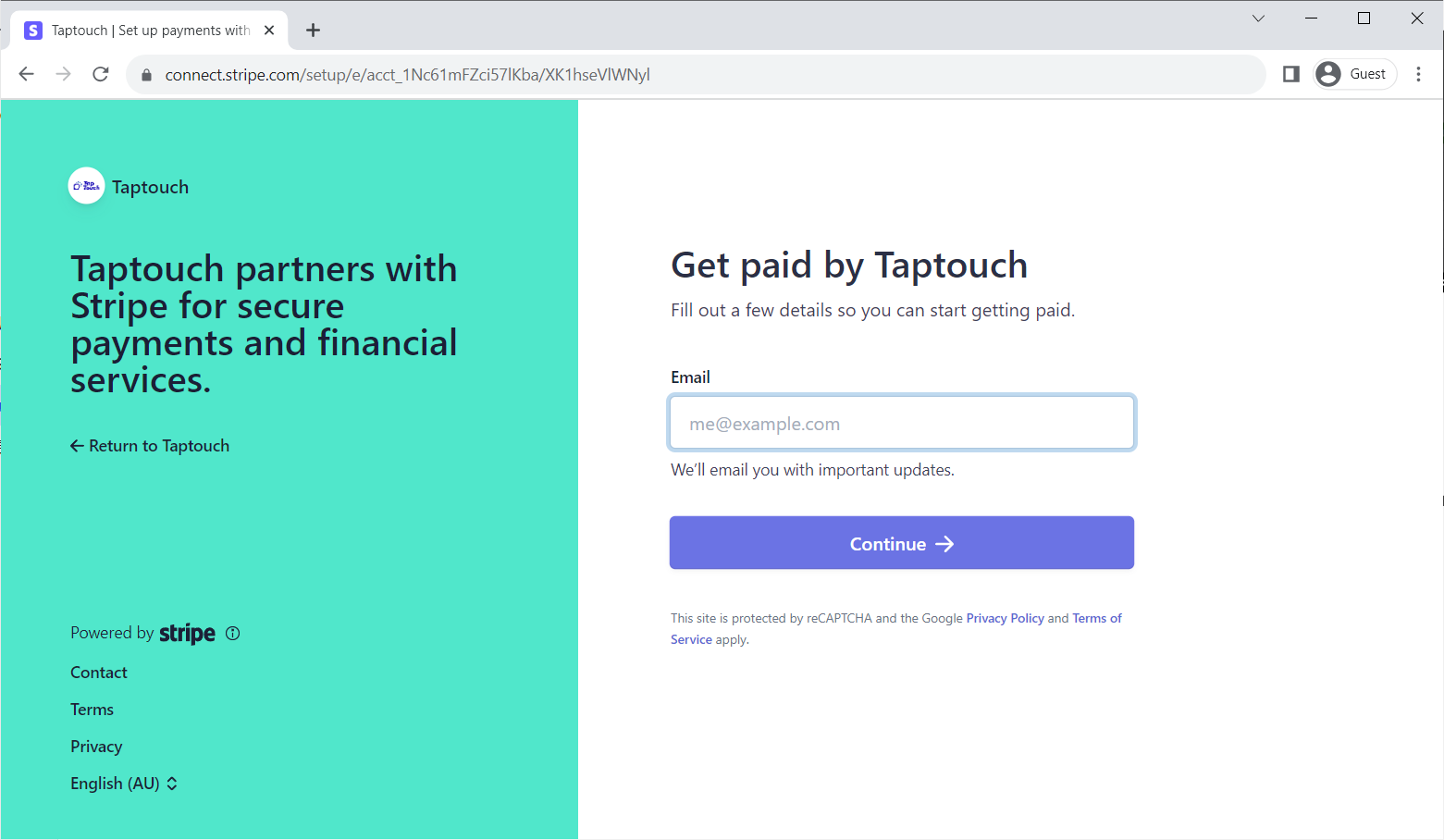
Enter the verification code to initiate the creation of your Stripe Express account.
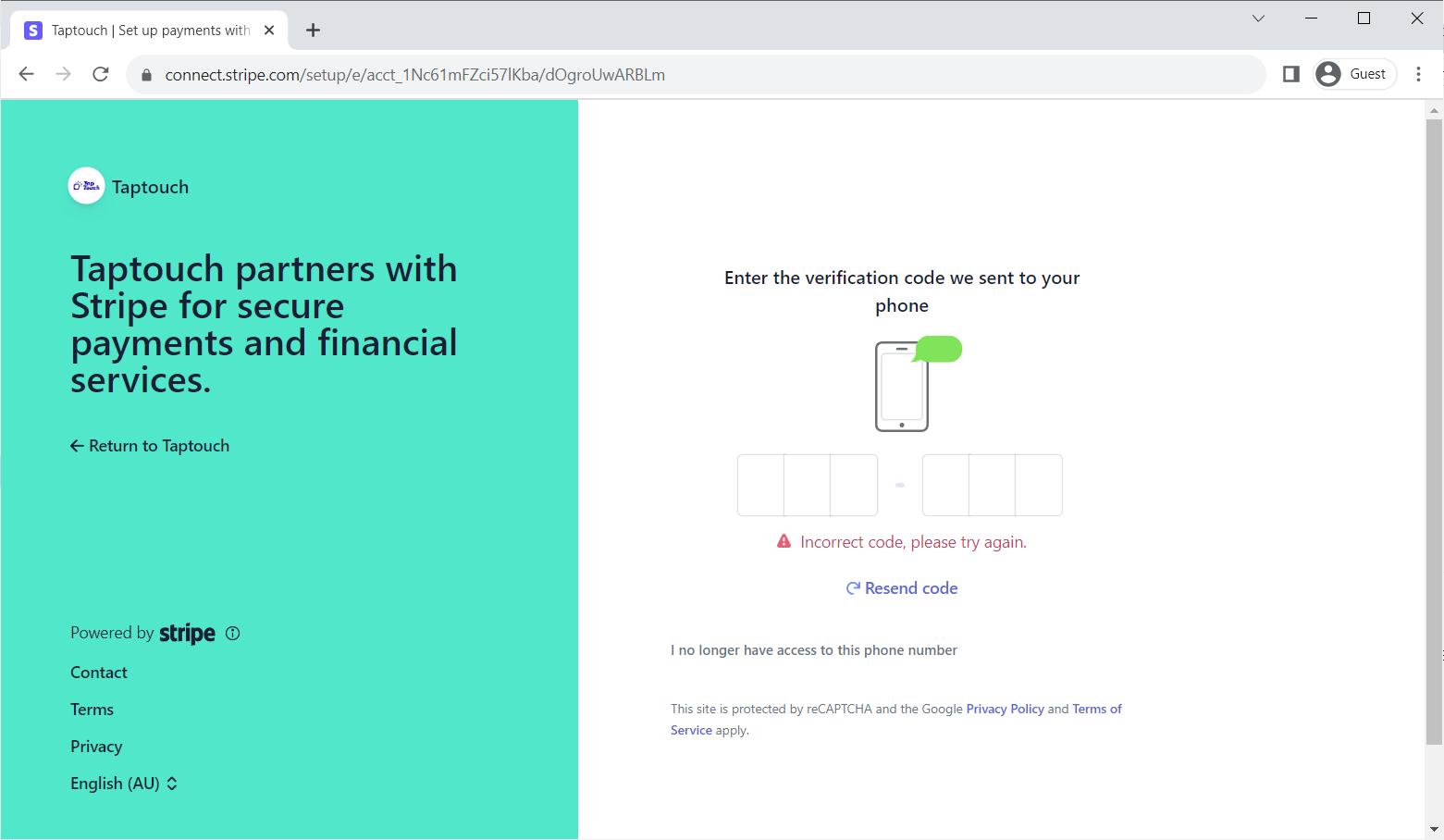
Fill in company profile.
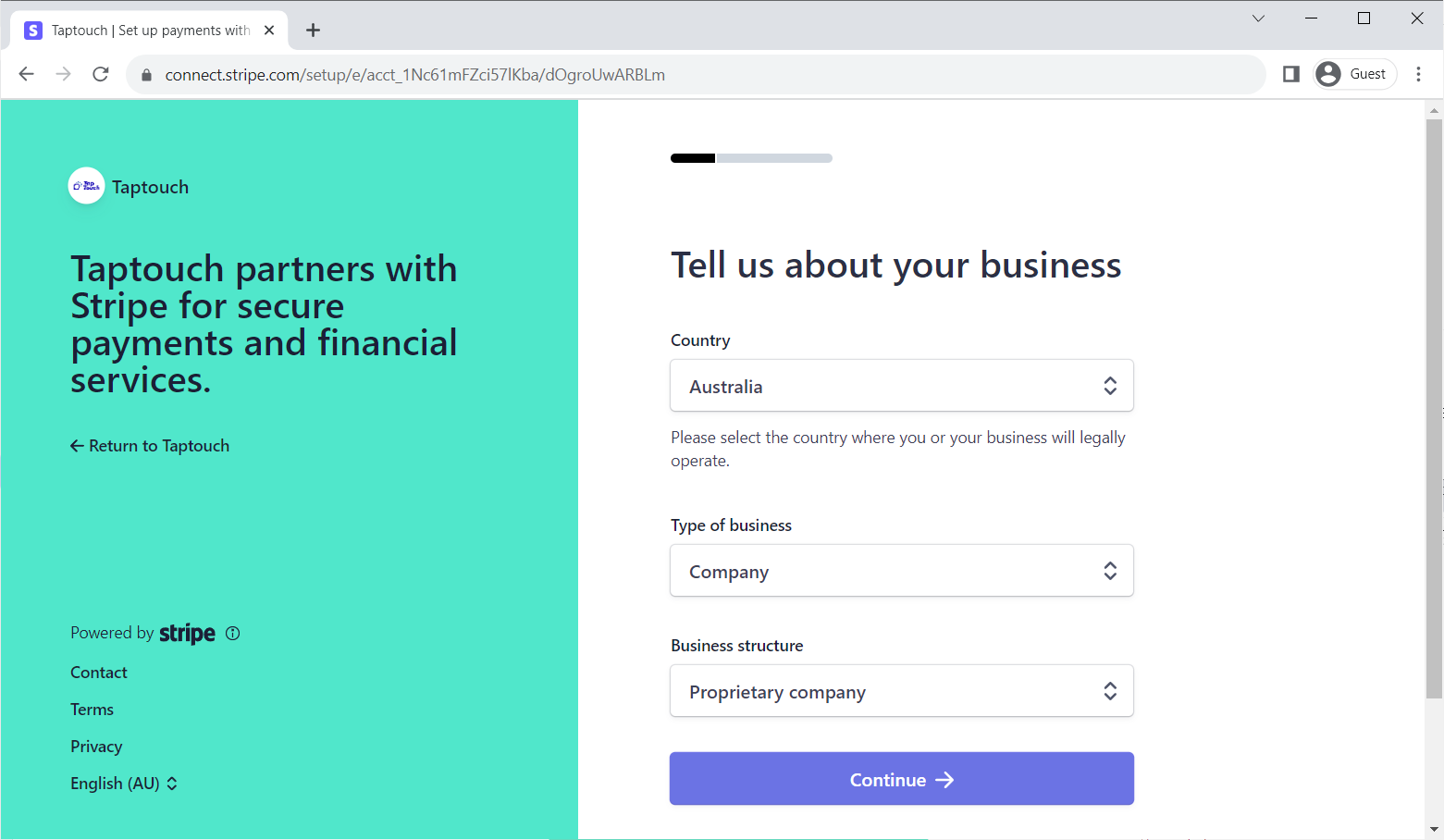
Validate of director. Suggest using a phone to take a photo of your driver's license and take a selfie to save validation time.
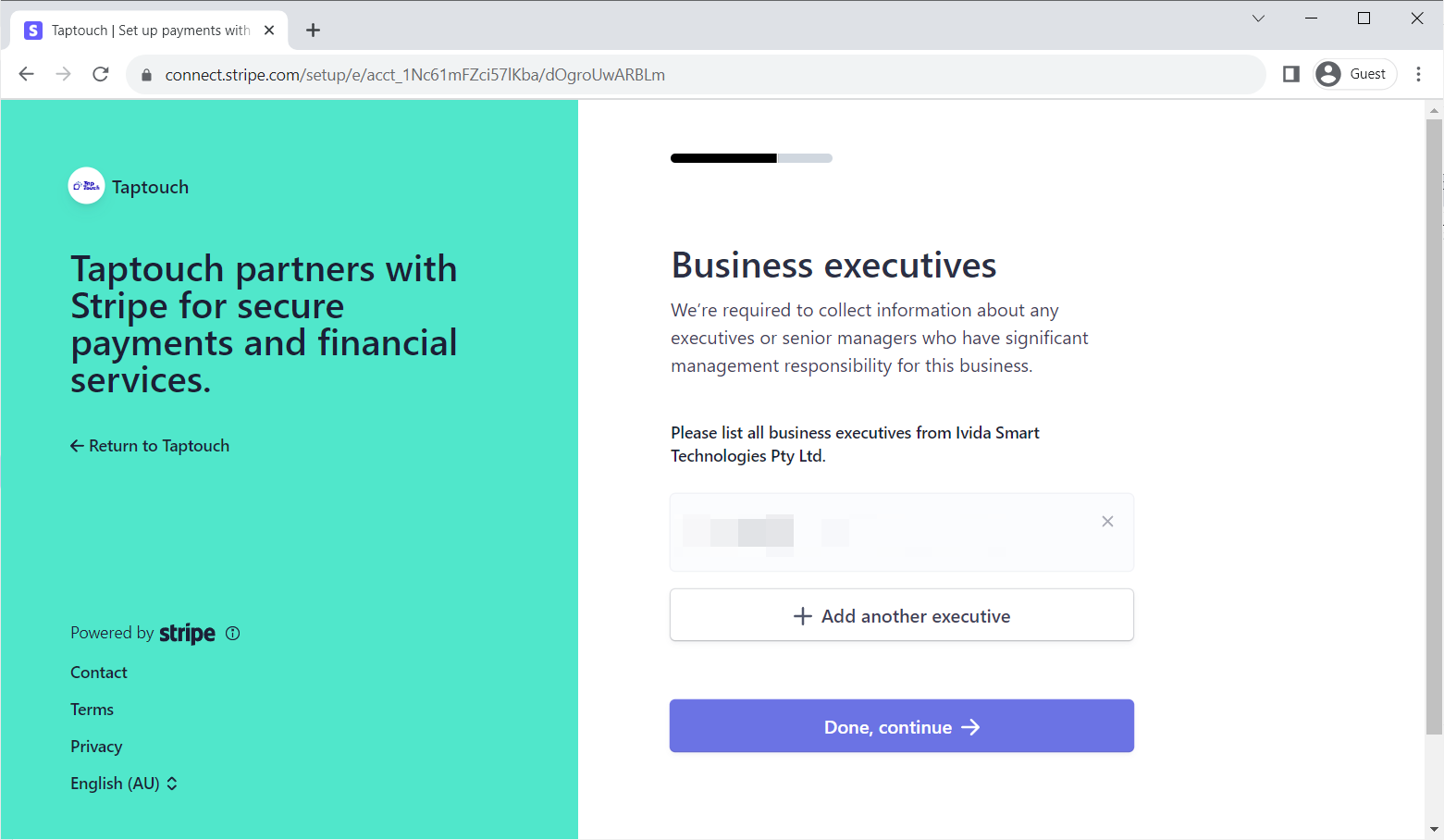
Fill in bank info of your shop to collect money.
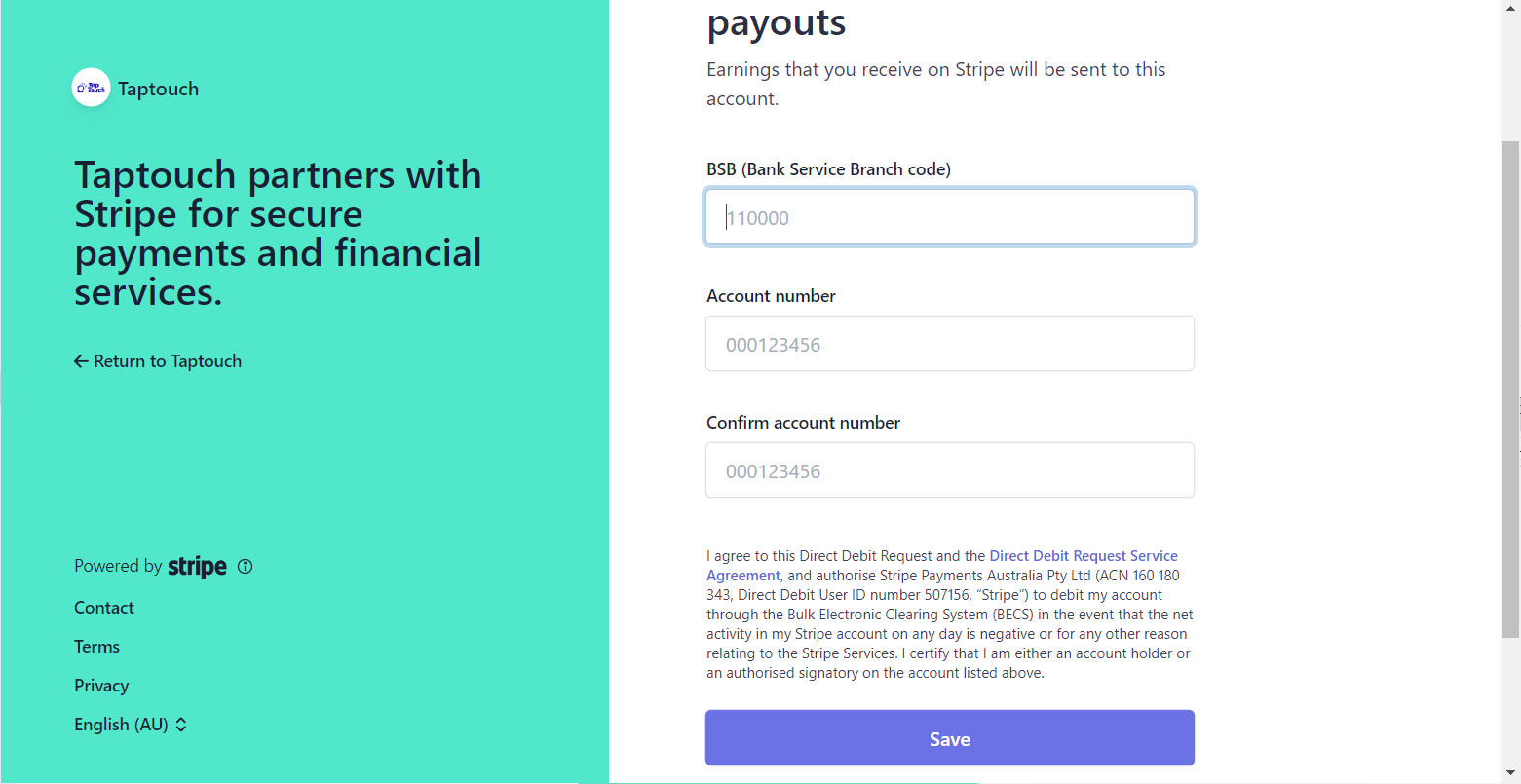
Double check company, director & bank information.
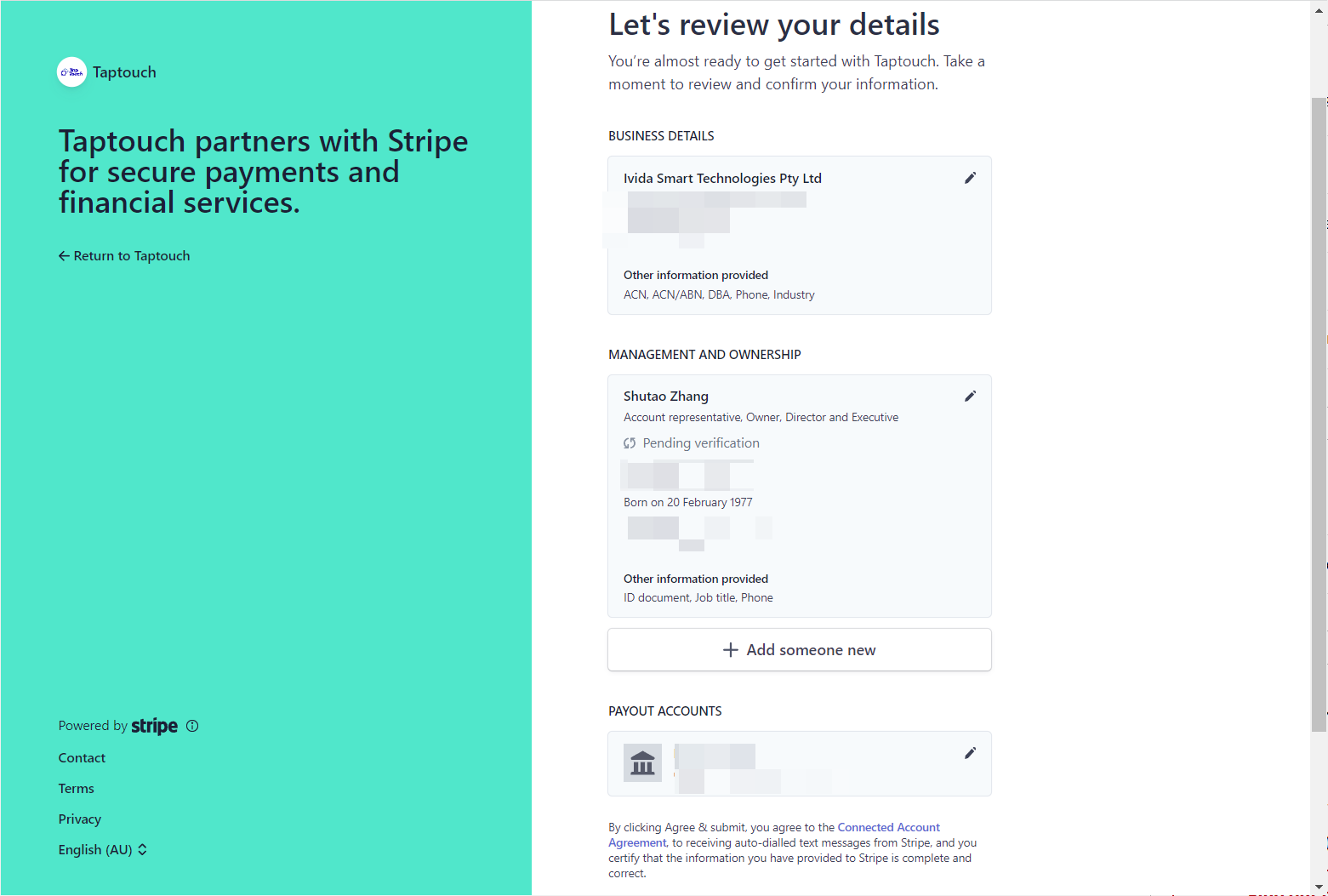
Quick Reconciliation with Linked Stripe Express Account
Once the account setup is completed, Taptouch has successfully established a link with the Stripe Express account. Your online store is now activated and ready to accept orders and payments.
In case of order disputes, you can quickly reconcile it in Taptouch backend through the following steps:
On the Payments page, click the Dashboard icon on the right side of Stripe Express, as shown below:
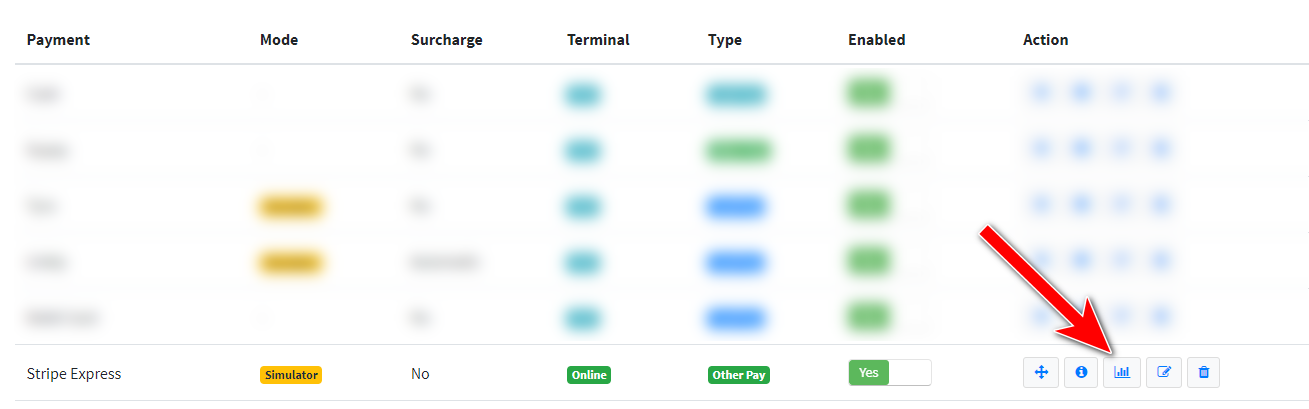
Access the payment information page of your Stripe Express account and verify order transactions.
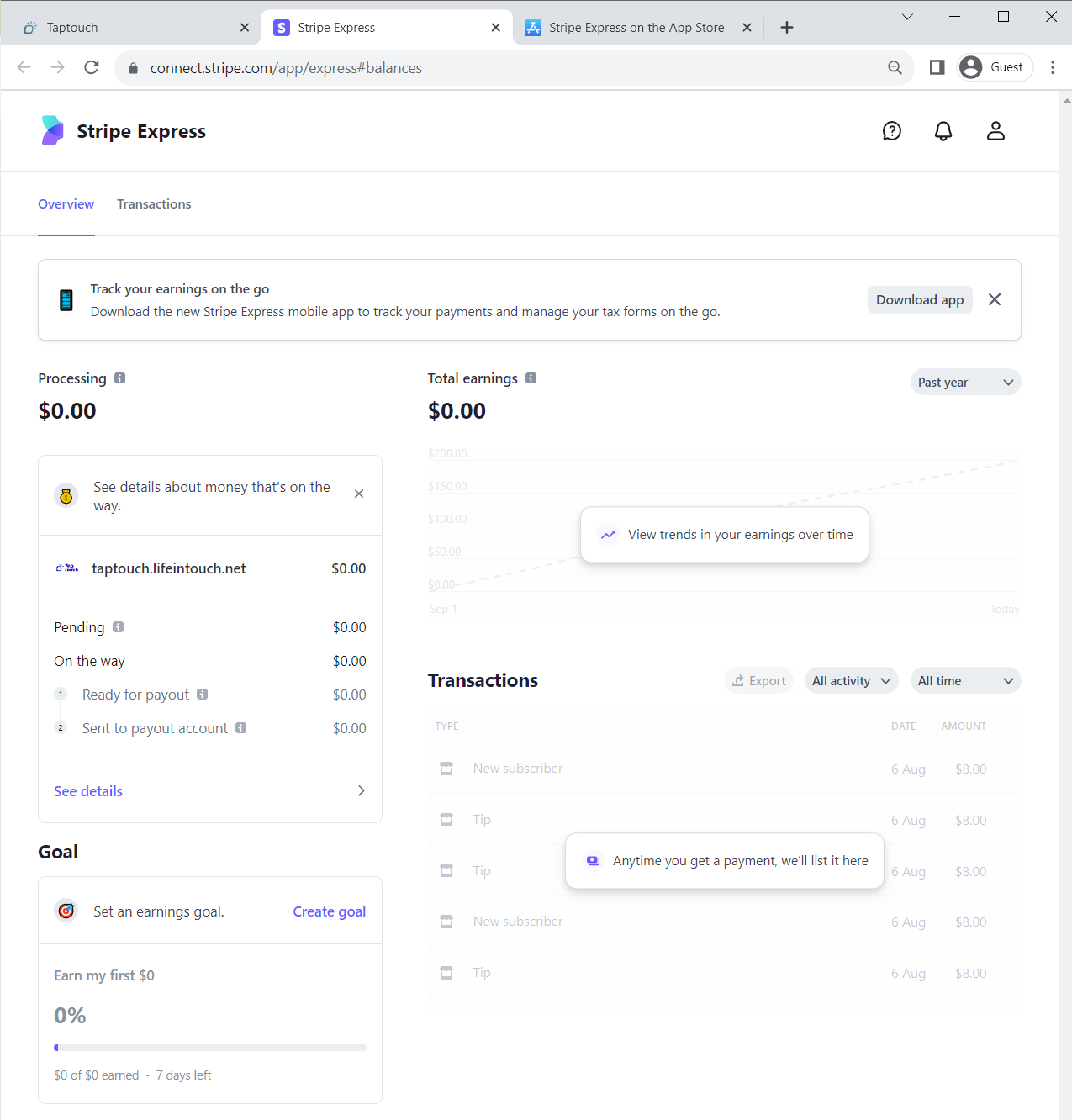
If you wish to view payment details and receive notifications at any time, you can download the Stripe Express app from the Google/Apple App Store to easily access initial payment information.