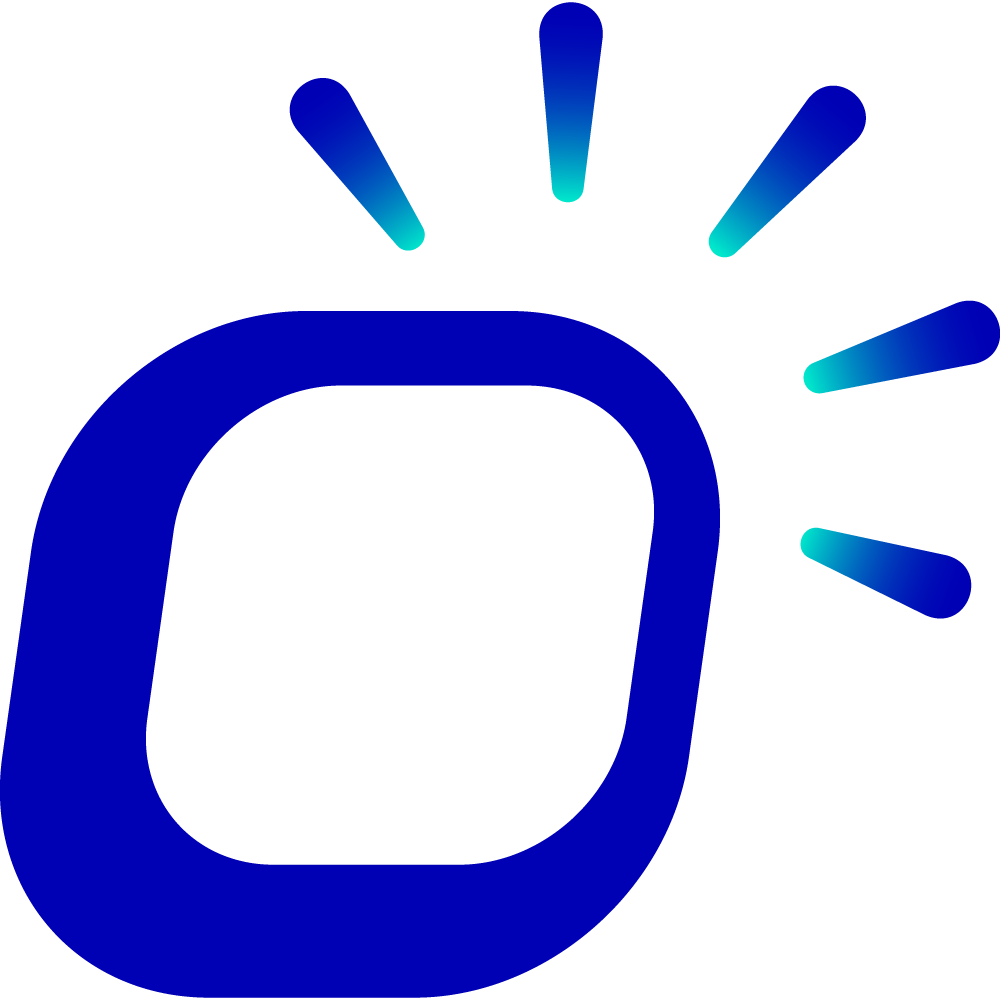How to adjust the store's operating hours during holidays?
How to adjust the store's operating hours during holidays?
During holidays, the store can flexibly adjust its operating hours to better meet customer needs and ensure smooth operations.
Taptouch supports setting specific operating hours for different customer dining scenarios, including dine-in, takeaway, and third-party platforms.
To adjust the store's operating hours during holidays, follow these steps:
Log in to the Taptouch backend using the Chrome browser on your computer.
Navigate to Settings > Store Setting > Time Setting from the left-hand navigation menu.
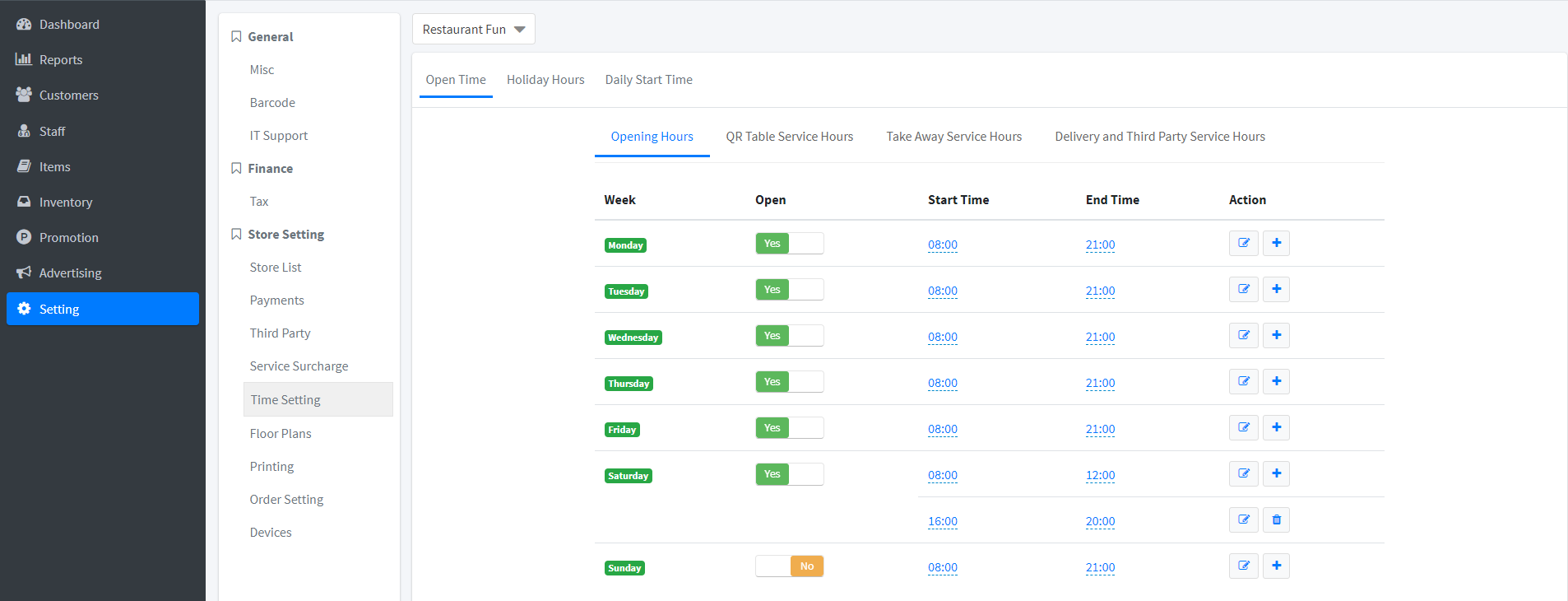
In the Open Time section, set the operating hours for the store. Based on customer dining scenarios, you can configure the following:
Opening Hours: For dine-in customers. Match holiday dates from Monday to Sunday, and modify or add business hours for each day on the right side.
QR Table Service Hours: For dine-in customers who order by scanning QR codes on tables. By default, it matches "Opening Hours." If you disable Same as Opening Hours, you can set separate usage times for tables.
Take Away Service Hours: For takeaway orders through the Taptouch online store or app. By default, it matches "Opening Hours." If you disable Same as Opening Hours, you can set separate operating hours for takeaway.
Delivery and Third-Party Service Hours: For takeaway orders from integrated third-party platforms like UberEats, HungryPanda, Doordash, etc. By default, it matches "Opening Hours." If you disable Same as Opening Hours, you can set separate operating hours for third-party platforms.
Click the cloud icon at the bottom of the left-hand navigation bar on the POS to synchronize settings.
The store's operating hours will be updated in real-time.